windows 安装 gitlab-runner
时间:2021-05-12 20:54:12
收藏:0
阅读:71
gitlab-runner
一、安装
1、下载exe执行文件
我这里是 win64
https://gitlab-runner-downloads.s3.amazonaws.com/latest/binaries/gitlab-runner-windows-amd64.exe
2、创建 gitlab-runner 目录,并进入目录
cd gitlab-runner
3、将上面下载的 gitlab-runner-windows-amd64.exe 放到 gitlab-runner 目录
# 当然不改也可以,这里改名是为了后面执行命令方便
改名成:gitlab-runner.exe
注意后续使用 .\gitlab-runner.exe 执行的命令都需要使用管理员身份运行
否则会被拒绝
4、安装 gitlab-runner
使用系统账号安装gitlab-runner
- 这里使用默认系统用户安装,可能导致各种资源找不到或者权限问题
- 此时可以
- 右键我的电脑、或者打开文管理器-右键此电脑
- 选择管理菜单
- 选择服务和应用程序-服务
- 找到 gitlab-runner 服务-右键选择属性-选择登陆tab-登陆身份选择此账户,浏览选择日常开发时候所用到的账户
- 设置好后,重启gitlab-runner 服务即可
.\gitlab-runner.exe install
使用指定账户安装gitlab-runner
- 重要的事情说三遍!!!重要的事情说三遍!!!重要的事情说三遍!!!大部分问题是这个没做好导致的!!!最好指定当前日常开发时候所用的用户,这样可以明确指定gitlab-runner使用当前开发用户的git、yarn、npm、node 等资源,而不会导致各种资源缺少或者权限问题
.\gitlab-runner.exe install --user your-username --password your-password
二、注册 runner
1、注册一个gitlab-runner
注册的 gitlab-runner 分为共享runner和特定runner
共享runner,所有gitalb项目都可用
特定runner,只对指定项目生效
这里我们注册特定runner
.\gitlab-runner.exe register
注册时候需要填写该runner关联的url和token,以及runner的描述和标签tags,还有runner执行时候的脚本类型
.gitlab-ci.yml 中执行任务中的tags,指定要运行的runner
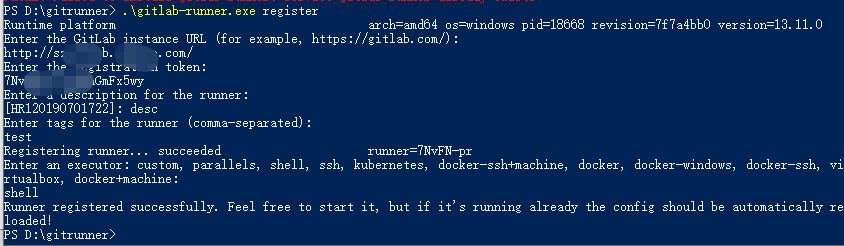
url 和 token 在 gitlab 项目 ---> 设置 ---> CI/CD ---> Setup a specific Runner manually 获取
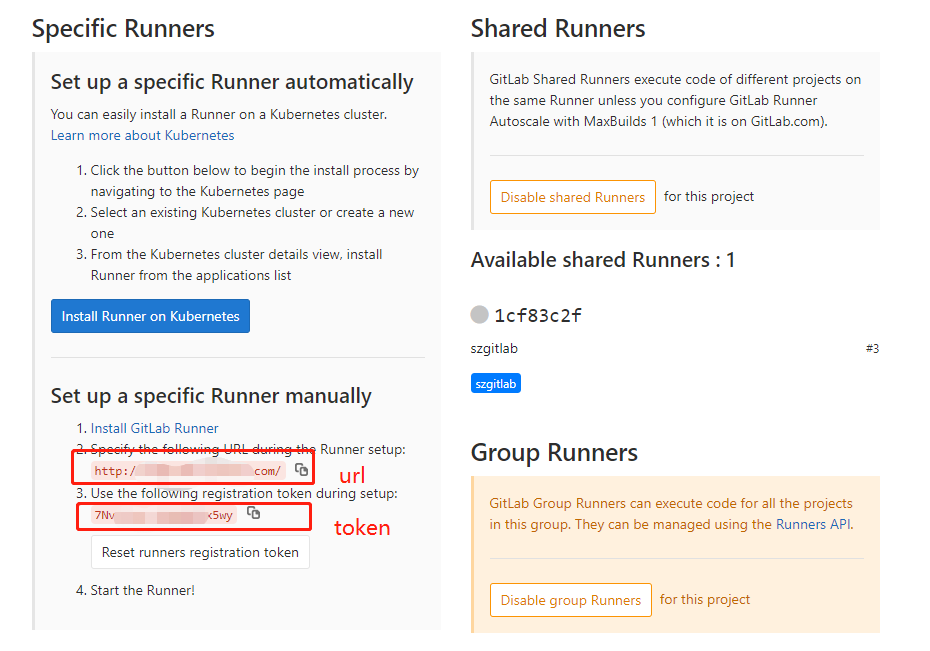
回到 gitlab 页面,刷新即可看到注册的 runner
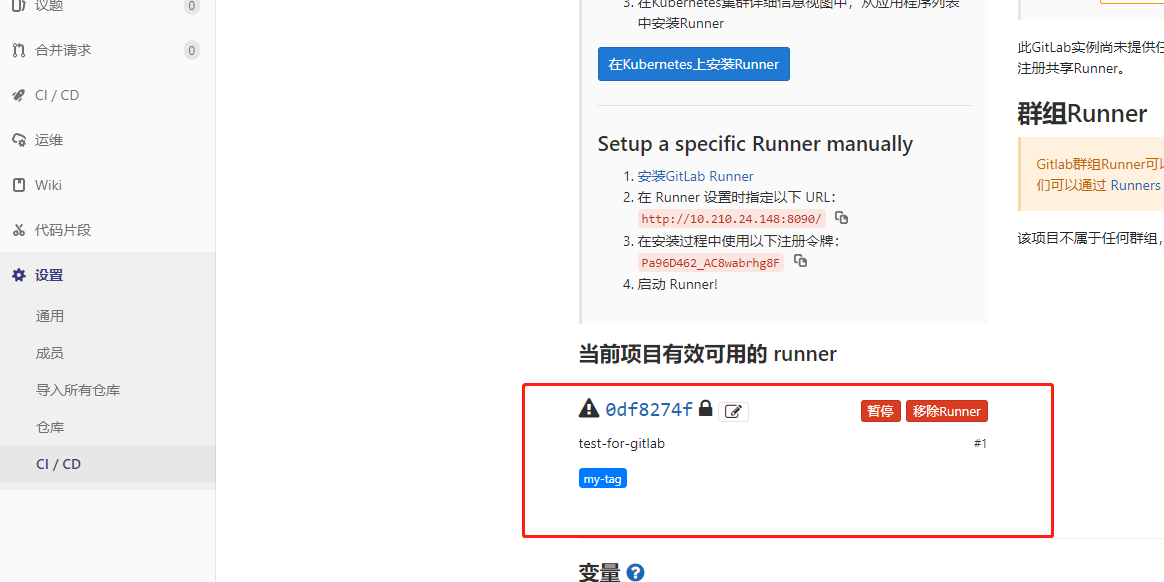
三、构建
1、注册好后,在项目中添加 .gitlab-ci.yml 文件
在里面定义gitlab-runner所要执行的逻辑:
- runner任务触发的时机
- runner任务触发时候执行的脚本
- 等等
2、使用shell executor,构建项目时候,项目将会被克隆到以下目录:
<working-directory>/builds/<short-token>/<concurrent-id>/<namespace>/<project-name>
例如
D:\gitrunner\builds\58820ada\0\web-secure\webapp
项目的caches被存储到
<working-directory>/cache/<namespace>/<project-name>
变量解释:
<working-directory>:runner当前执行的目录或者使用--working-directory指定的目录
<short-token>:runner的token前8位
<concurrent-id>:一个唯一的number,用于区别job,从0开始
<namespace>:项目拥有者的名称
<project-name>:项目名
四、gitlab-runner 常用命令
注意使用 .\gitlab-runner.exe 执行的命令都需要使用管理员身份运行
否则会被拒绝
安装
.\gitlab-runner.exe install
注册
.\gitlab-runner.exe register
启动
.\gitlab-runner.exe start
停止
.\gitlab-runner.exe stop
更新
1、.\gitlab-runner.exe stop
2、下载新版的gitlab-runner程序,替换掉当前的gitlab-runner.exe
3、.\gitlab-runner.exe start
卸载
.\gitlab-runner.exe stop
.\gitlab-runner.exe uninstall
cd ..
rmdir /s gitlab-runner
查看runner状态
.\gitlab-runner.exe status
查看runner列表
.\gitlab-runner.exe list
原文:https://www.cnblogs.com/linjunfu/p/14760750.html
评论(0)
