oracle (DBaaS) 服务介绍
转 https://oracle-base.com/articles/vm/oracle-cloud-database-as-a-service-dbaas-create-service?utm_source=tuicool&utm_medium=referral
Oracle Cloud : Database as a Service (DBaaS) - Create Service
This article provides a run through of creating a new DBaaS service on the Oracle Cloud.
- Create SSH Key
- Create Service
- Connecting to the VM using SSH
- Oracle Compute Cloud Service - Network (Firewall)
- Connecting to the database using Oracle Net
- Notes
Related articles.
- Database as a Service (DBaaS) on Oracle Cloud
- Oracle Cloud : Database as a Service (DBaaS) - Patch Service
- Oracle Databases in the Cloud
- A Cure for Virtual Insanity: A Vendor-Neutral Introduction to Virtualization Without the Hype
- Oracle Database Consolidation Comparison
Create SSH Key
Before you start, you are going to need a key pair for authentication to your service.
$ ssh-keygen -b 2048 -t rsa -f myOracleCloudKey $ chmod 600 myOracleCloudKey*
Enter and confirm the passphrase when prompted. You will be asked to upload the public key during the service creation.
If you have any problems, or need instructions for using PuTTYgen on Windows, check out the documentation here.
Create Service
Log into your Oracle Cloud "My Services" dashboard. Scroll down to the "Oracle Database Cloud Service" section and click either the title, or the "Open Service Console" link.
On the "Oracle Database Cloud Service" page, click the "Create Service" button.
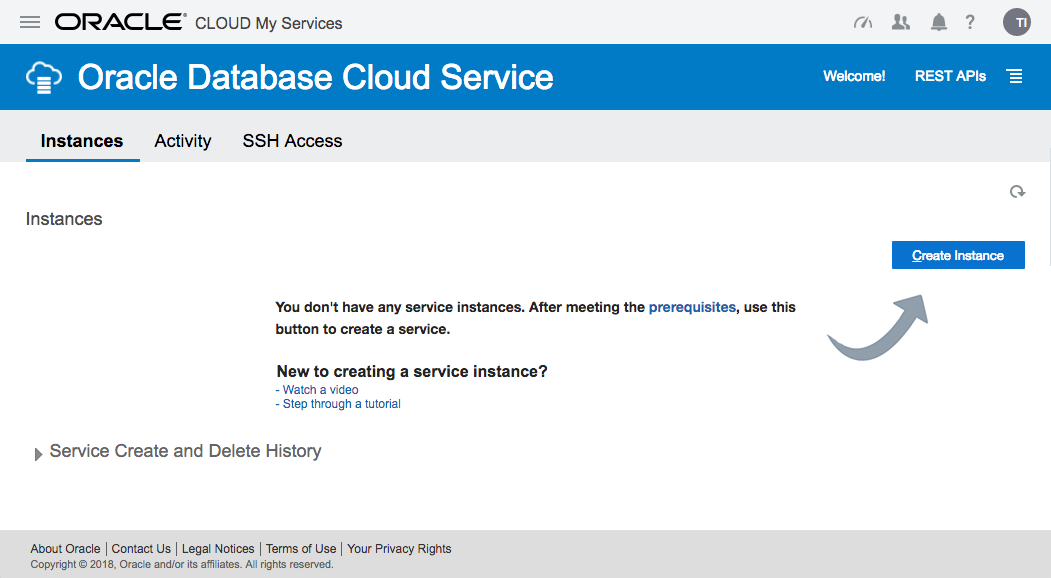
The next page allows you to enter the following details about the service.
- Subscription Type : "Oracle Database Cloud Service" or "Oracle Database Cloud Service - Virtual Image". Pick the first.
- SSH Public Key : Upload the key you created earlier.
- Software Release : 11gR2, 12cR1, 12cR2
- Software Edition : Standard Edition, Enterprise Edition, Enterprise Edition - High Performance, Enterprise Edition - Extreme Performance. Check the definitions of the options included in the Enterprise Edition variants.
- Billing Frequency : Hourly, Monthly
Once you are happy with your choices, click the "Next" button.
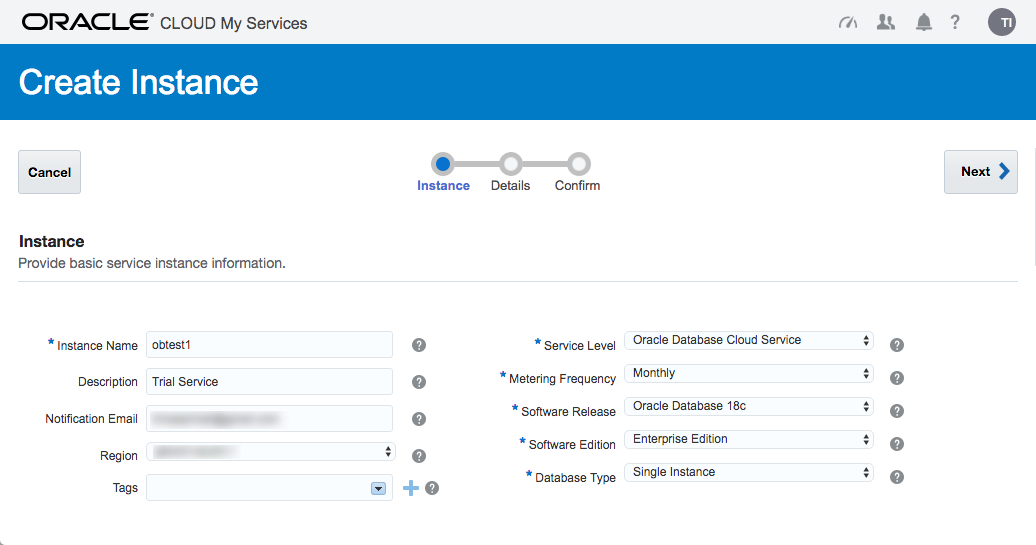
Enter the service details. The shape determines the number of virtual CPUs and memory associated with the service, so pick a shape that is relevant to your performance needs. Enter the database configuration details. Pick the backup configuration appropriate to your system. When you are happy with the configuration, click the "Next" button.
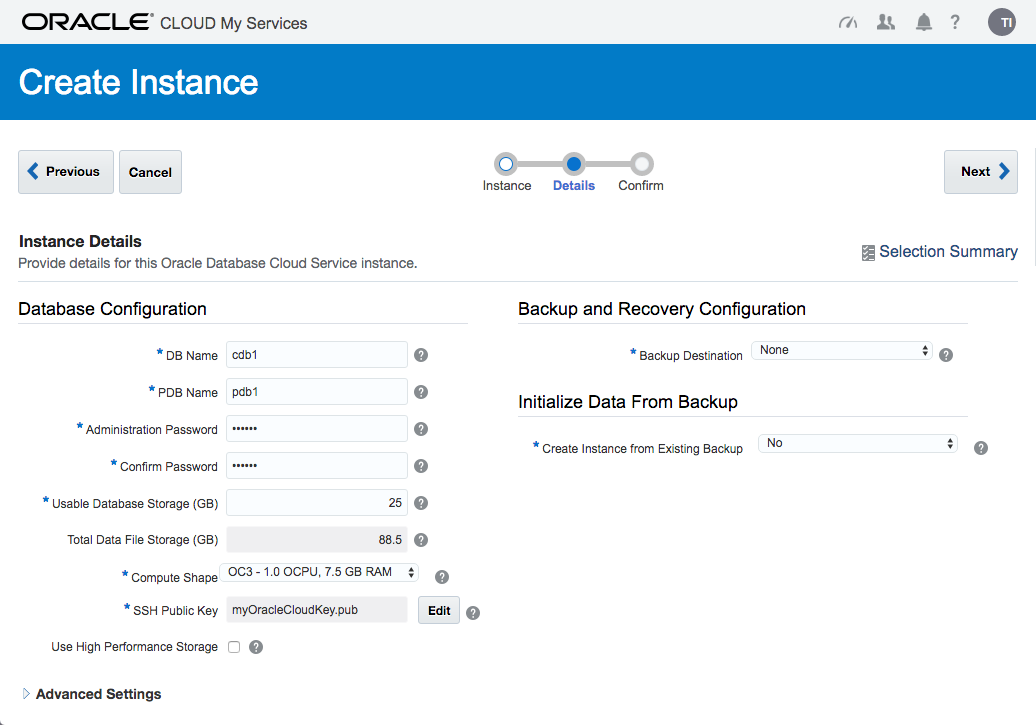
If you are happy with the service setting listed on the "Confirmation" screen, click the "Create" button.
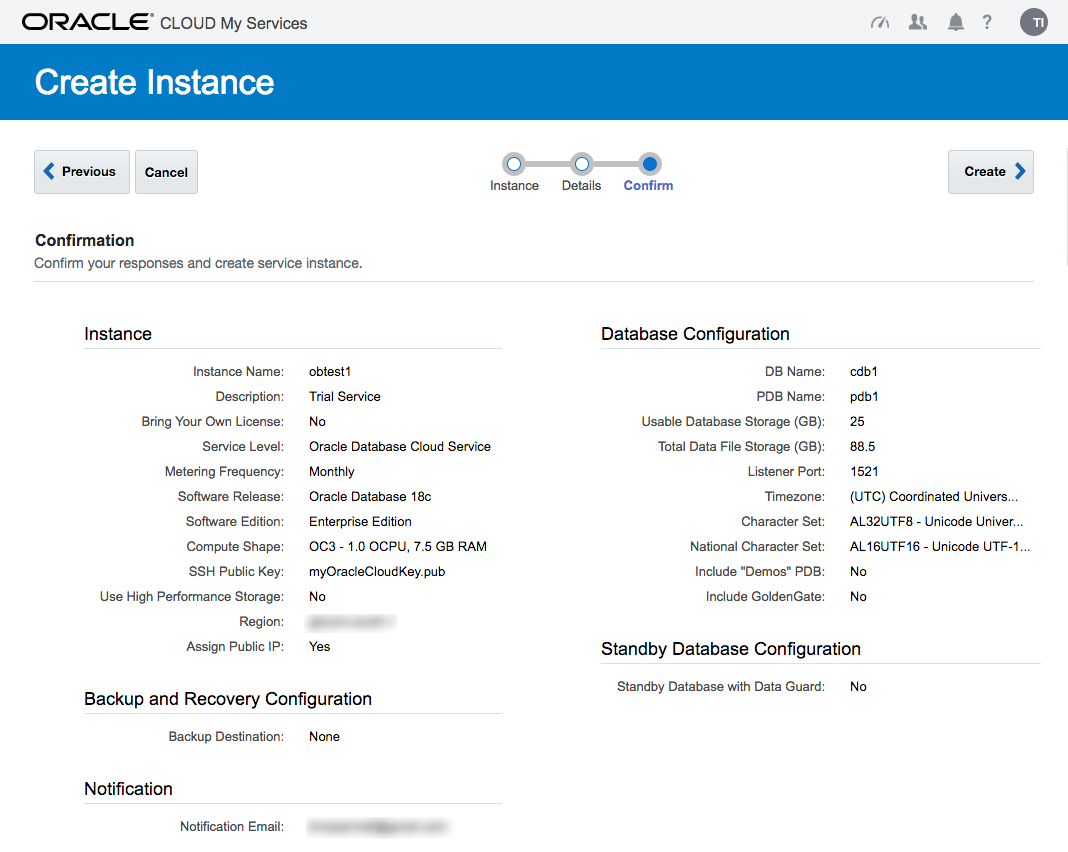
Wait while the new service is created. The progress is shown under the status.
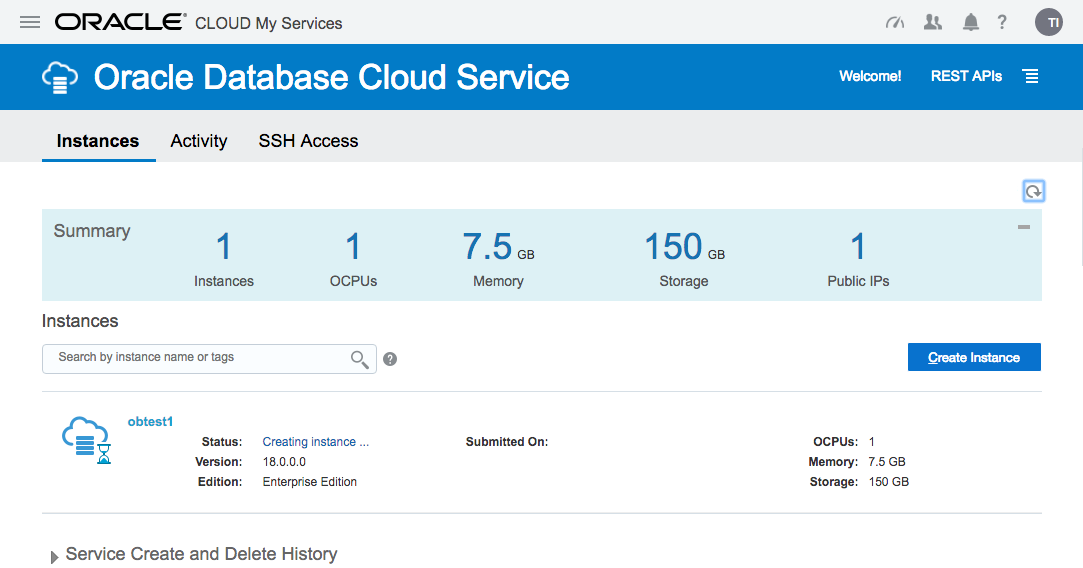
Once complete, the status disappears.
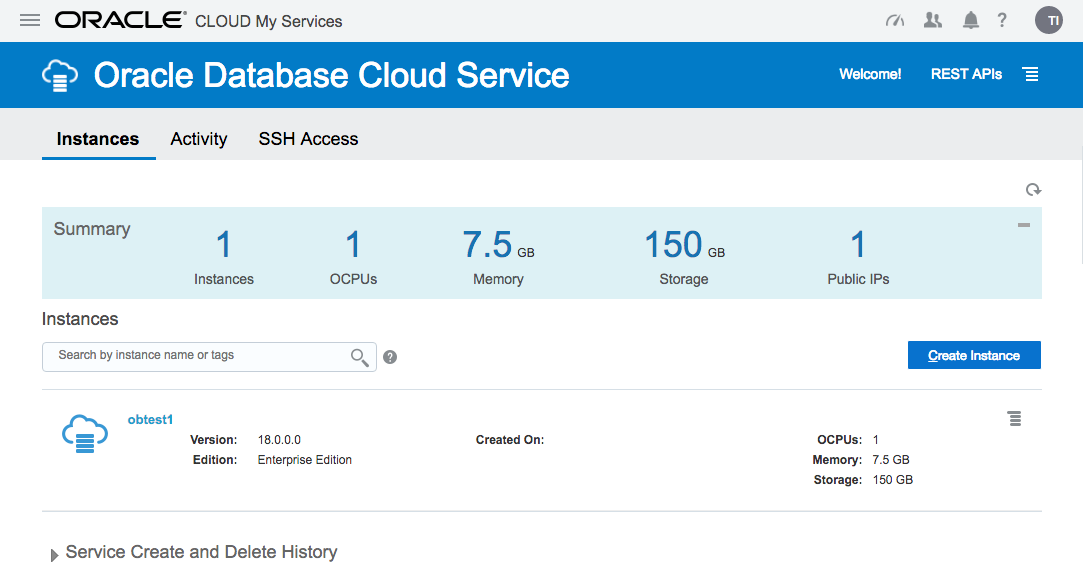
The service hamburger allows you to navigate to a number of management tools. You will need to amend the firewall rules to access these.
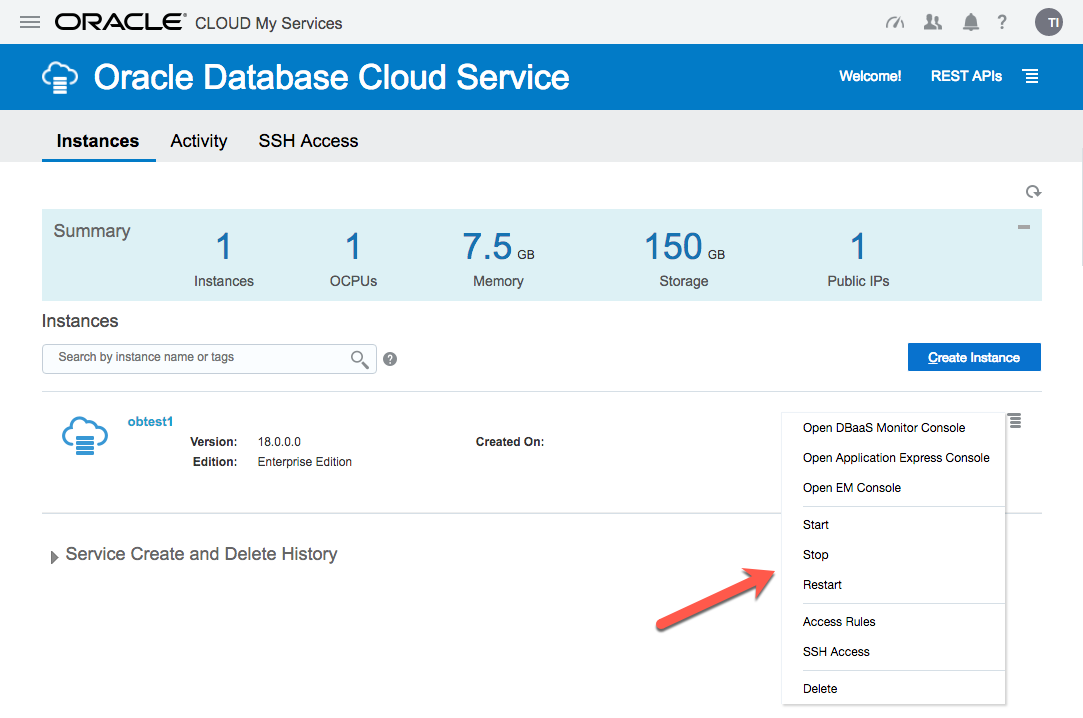
Click on the service name to drill down into the service. The detail page gives basic information about the service, including the public IP address and the database connection string.
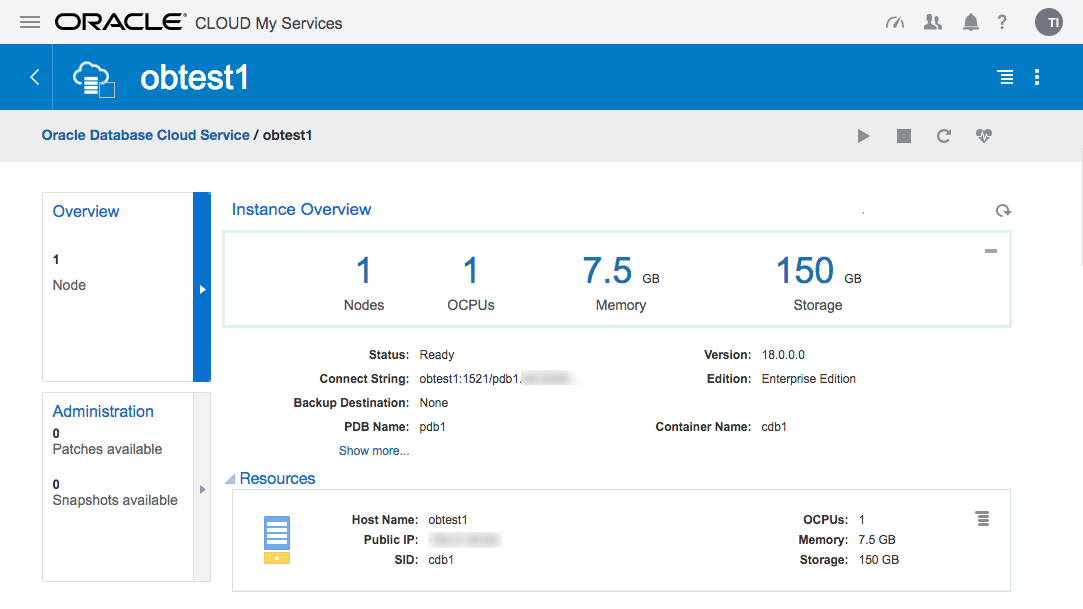
The hamburger gives you basic management operations (Start, Stop, Restart, Scale Up/Down) for the service.
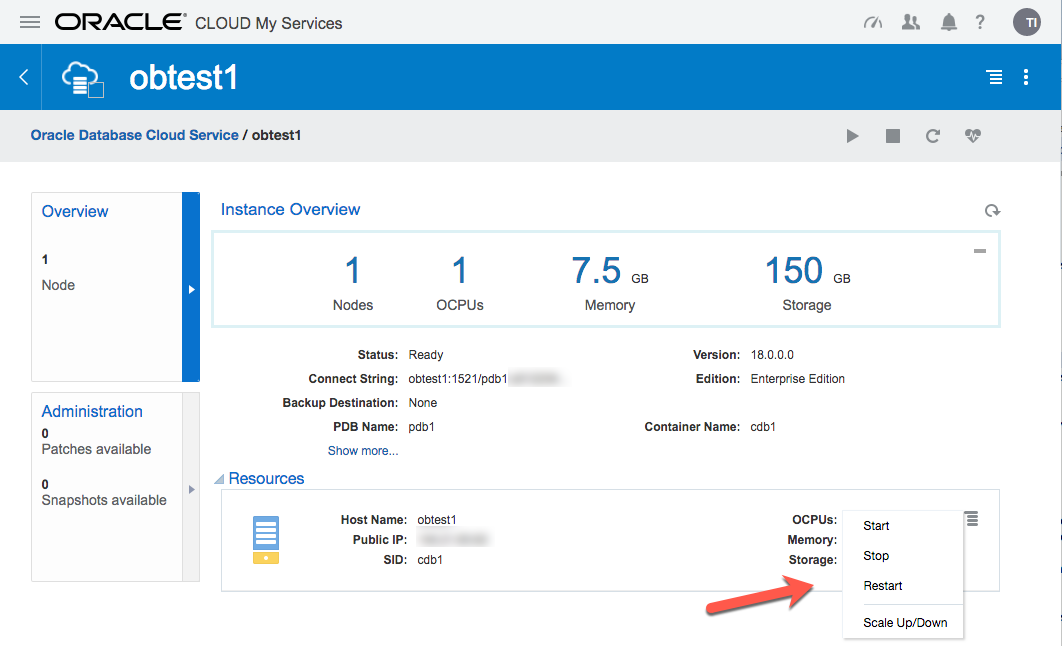
If there are any patches available for your database, they will be displayed in the "Administration" section.
Connecting to the VM using SSH
Most of the time you will probably be connecting to the "oracle" operating system user. You do this by specifying your private key and connect to the "oracle" user on the public IP address from your service detail page.
$ ssh -i ./myOracleCloudKey oracle@123.123.123.123 [oracle@obtest1 ~]$
Once connected, you can do all the usual stuff.
[oracle@obtest1 ~]$ sqlplus / as sysdba SQL*Plus: Release 12.2.0.1.0 Production on Tue Nov 8 09:44:42 2016 Copyright (c) 1982, 2016, Oracle. All rights reserved. Connected to: Oracle Database 12c Enterprise Edition Release 12.2.0.1.0 - 64bit Production SQL> ALTER SESSION SET CONTAINER = pdb1; Session altered. SQL> CREATE USER test IDENTIFIED BY test; User created. SQL> GRANT CREATE SESSION TO test; Grant succeeded. SQL>
If you need to perform any tasks as root, you must connect to the "opc" user and run them using "sudo".
$ ssh -i ./myOracleCloudKey opc@123.123.123.123 -bash-4.1$ sudo vi /etc/hosts
Oracle Compute Cloud Service - Network (Firewall)
The DBaaS services are run under the Oracle Compute Cloud (IaaS). This has it‘s own firewall configuration, allowing you to limit access to your services. By default, all endpoints except SSH are disabled. There are a number of predefined "Security Rules" to open up the assorted endpoints, but they typically open the endpoints to public, which is rather risky. Instead, you should define custom rules, opening access to ports from specific machines.
- Navigate to the main "Oracle Database Cloud Service".
- Click on the hamburger next to the service of interest.
- Click the "Access Rules" option on the popup menu.
- Click the "Create Rule" button.
- Enter a "Rule Name".
- Select "" as the "Source" and enter your IP address in resulting box.
- Select "DB" as the "Destination".
- Enter "1521" as the "Destination Port(s)".
- Leave "TCP" as the "Protocol".
- Click the "Create" button.
You should now be able to connect to the database from the specified IP address.
You will need to do a similar process for the other tools you want to connect to, like APEX, DB Express etc.
Connecting to the database using Oracle Net
The "sqlnet.ora" file on the server contains the following entries, so any connections to the server are encrypted using Native Network Encryption by default.
SQLNET.ENCRYPTION_SERVER = required SQLNET.CRYPTO_CHECKSUM_TYPES_SERVER = (SHA1) SQLNET.CRYPTO_CHECKSUM_SERVER = required ENCRYPTION_WALLET_LOCATION = (SOURCE=(METHOD=FILE)(METHOD_DATA=(DIRECTORY=/u01/app/oracle/admin/cdb1/tde_wallet))) SQLNET.ENCRYPTION_TYPES_SERVER = (AES256, AES192, AES128) NAMES.DIRECTORY_PATH = (TNSNAMES, EZCONNECT) SQLNET.WALLET_OVERRIDE = FALSE SQLNET.EXPIRE_TIME = 10 SSL_VERSION = 1.0 WALLET_LOCATION = (SOURCE=(METHOD=FILE)(METHOD_DATA=(DIRECTORY=/u01/app/oracle/admin/cdb1/db_wallet)))
SQL*Net access is disabled by default, but you can enable it as described above. Once enabled, create a local "tnsnames.ora" entry as follows. The connection details are available from your service detail screen.
pdb1_oc=
(DESCRIPTION=
(ADDRESS=
(PROTOCOL=TCP)
(HOST=123.123.123.123)
(PORT=1521)
)
(CONNECT_DATA=
(SERVICE_NAME=pdb1.my-identity.oraclecloud.internal)
)
)
Now you can connect to the database.
C:\>sqlplus test/test@pdb1_oc SQL*Plus: Release 11.2.0.3.0 Production on Wed Aug 26 14:40:23 2015 Copyright (c) 1982, 2011, Oracle. All rights reserved. Connected to: Oracle Database 12c Enterprise Edition Release 12.2.0.1.0 - 64bit Production test@cdb1>
Alternatively, connect using the EZconnect URL.
C:\>sqlplus test/test@123.123.123.123:1521/pdb1.my-identity.oraclecloud.internal SQL*Plus: Release 11.2.0.3.0 Production on Wed Aug 26 14:42:31 2015 Copyright (c) 1982, 2011, Oracle. All rights reserved. Connected to: Oracle Database 12c Enterprise Edition Release 12.2.0.1.0 - 64bit Production SQL>
Notes
- Assuming your public IP address were 123.123.123.123 and you‘ve opened the relevant services on the firewall, the following URLs are available.
DBaaS Monitor: https://123.123.123.123/dbaas_monitor/ Username: dbaas_monitor Password: (set during installation) APEX: https://123.123.123.123/ords/pdb1 Workspace: INTERNAL Username : ADMIN Password : (set during installation) Glassfish: https://123.123.123.123:4848/common/index.jsf Username : admin Password : (set during installation) DB Express : https://123.123.123.123:5500/em
- The database created by the "Oracle Database Cloud Service" option does not have multiplexed redo logs, so you will need to sort this manually.
- The "Oracle Database Cloud Service - Virtual Image" option says there is a software installation present, but this is not the case. Instead, there is a tarball containing the software (/scratch/db12102_bits.tar.gz). To do the installation, you would need to Up Scale the service to add storage, then do the installation manually. I see no value in this offering. I would rather provision a regular compute node and do everything manually.
For more information see:
- Using Oracle Database Cloud - Database as a Service
- Database as a Service (DBaaS) on Oracle Cloud
- Oracle Cloud : Database as a Service (DBaaS) - Patch Service
- Oracle Databases in the Cloud
- A Cure for Virtual Insanity: A Vendor-Neutral Introduction to Virtualization Without the Hype
- Oracle Database Consolidation Comparison
原文:http://www.cnblogs.com/feiyun8616/p/6618777.html
