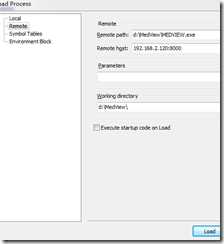delphi 2007 远程调试
时间:2015-09-16 15:49:45
收藏:0
阅读:319
Remote debugging lets you debug a RAD Studio application running on a remote computer. Once the remote debug server is running on the remote computer, you can use RAD Studio to connect to that computer and begin debugging.
Prerequisites and security considerations for remote debugging
- The local and remote computers must be connected through TCP/IP.
- All of the files required for debugging the application must be available on the remote computer before you begin debugging. This includes executables, DLLs, assemblies, data files, and PDB (debug) files.
- In addition to the port that the remote debug server listens on, a connection is opened for each application that is being debugged. Additional port numbers are chosen dynamically by Windows; a firewall that only allows connections to the listening port will prevent the remote debugger from working.
Warning: The connection between RAD Studio and the remote debug server is a simple TCP/IP socket, with neither encryption nor authentication support. Therefore, the remote debug server should not be run on a computer that can be accessed over the network by untrusted clients.
To install and start the remote debug server
- If RAD Studio is installed on the remote computer, skip to step 4. In this case, the remote debug server (rmtdbg105.exe) is already available, by default, atC:\Program Files\CodeGear\RAD Studio\6.0\Bin.
- Copy rmtdbg105.exe from the RAD Studio\bin directory on your local computer to the directory of your choice on the remote computer. If you are debugging a managed application, also copy dbkpro<nnn>.dll
- If you are debugging a managed application, register dbkpro<nnn>.dll on the remote computer by running the regsvr32.exe registration utility. For example, on Windows XP, enter C:\Windows\System32\regsvr32.exe dbkdebugproide<nnn>.bpl at the command prompt.
- On the remote computer, run rmtdbg105.exe using the following syntax: rmtdbg105.exe [-listen [hostname:]port] where:
- hostname is an optional host name or TCP/IP address for binding to a particular host, for example, somehost or 127.0.0.1. If you specify hostname, you must also specify :port.
- port is an optional (required if hostname is specified) port number or standard protocol name, for example, 8000 or ftp. If omitted, 64447 is used as the port number. Examples:
- rmtdbg120.exe
- rmtdbg120.exe -listen 8000
- rmtdbg120.exe -listen somehost:8000
- rmtdbg120.exe -listen 127.0.0.1:8000
 appears in the Windows taskbar.
appears in the Windows taskbar. To shut down the remote debug server
- On the remote computer, in the Windows taskbar, right-click the
 CodeGear Remote Debugger Listener icon.
CodeGear Remote Debugger Listener icon. - In the shortcut menu, choose Exit.
原文:http://www.cnblogs.com/h2zZhou/p/4813423.html
评论(0)